How to set the store file default destination in Xender? This is the question many people asked as usual. However, Xender is a popular file-sharing app for both Android and iPhone, that allows users to transfer files between devices wirelessly and allow to send files in cross also. By default, Xender saves received files in a default set folder on your device. although, if you want to change the default file destination for received files in Xender, you can do so by following these steps:
How to set the default file destination in the Xender app?
To set the default file destination for received files in the Xender app, you can follow these steps, The process u can complete by following just simple important steps:
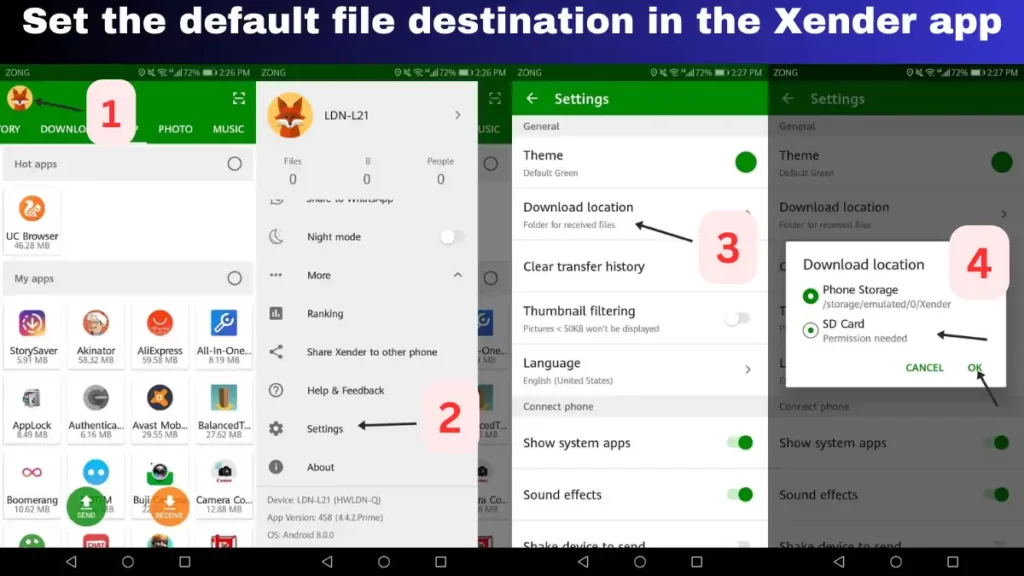
Follow the steps to set the default file destination:
- Open the Xender app on your device.
- Tap on the profile icon or menu button located at the top left corner of the screen.
- A new menu will appear, Tap on the “Settings” option.
- Tap on the “Received files” or “Storage settings” option. (The exact wording may vary depending on the app version or device).
- Now select either “SD Card” or “Phone Storage” as your default location.
- Press “Ok” to confirm the location.
After following these steps, any files you receive through the Xender app will be automatically saved to the selected default destination.
FAQ,s
How do I change my default storage on Xender?
Follow the steps:
1. Open Xender on your device.
2. Tap on your avatar icon on the left side of the screen.
3. Tap on “Settings“.
4. Tap on “Download Location“.
5. Now select either “SD Card” or “Phone Storage” as your default file destination
6. Tap On “Ok“
Where are Xender files stored?
Xender provides two options to set the default store location, Phone Storage (Internal) or SD Card Storage (if it’s available on your device). These options can be accessed through, Avatar Icon> Settings > Storage Location > Phone Storage / SD Card Storage.
