Did you know that you can use Xender not only on your mobile devices but also on your PC? It’s called Xender Web, and it’s a super convenient way to transfer files between your PC and mobile devices.
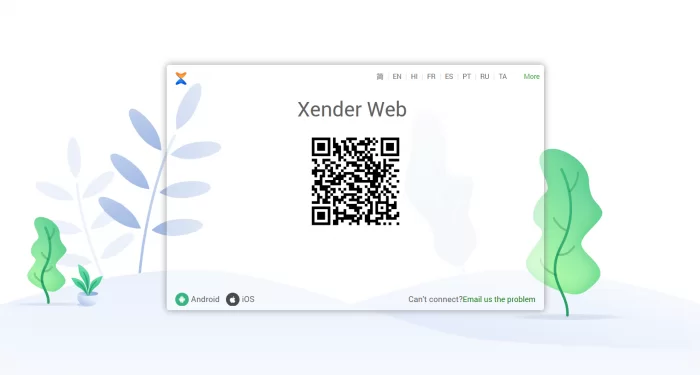
The best part is, you don’t need to install any additional apps or go through any complicated setup process. With Xender Web, you can Easily transfer files online and enjoy the convenience of accessing your files from both your PC and mobile devices. It’s simple, hassle-free, and makes file sharing conventional.
To transfer files in Xender Web, You just require a PC with a working internet connection and you will be able to make the transfer between your devices using the Wi-Fi connection.
Access Xender Web in PC
To connect with Xender Web, which allows you to use Xender on your PC or laptop through a web browser, follow these steps:
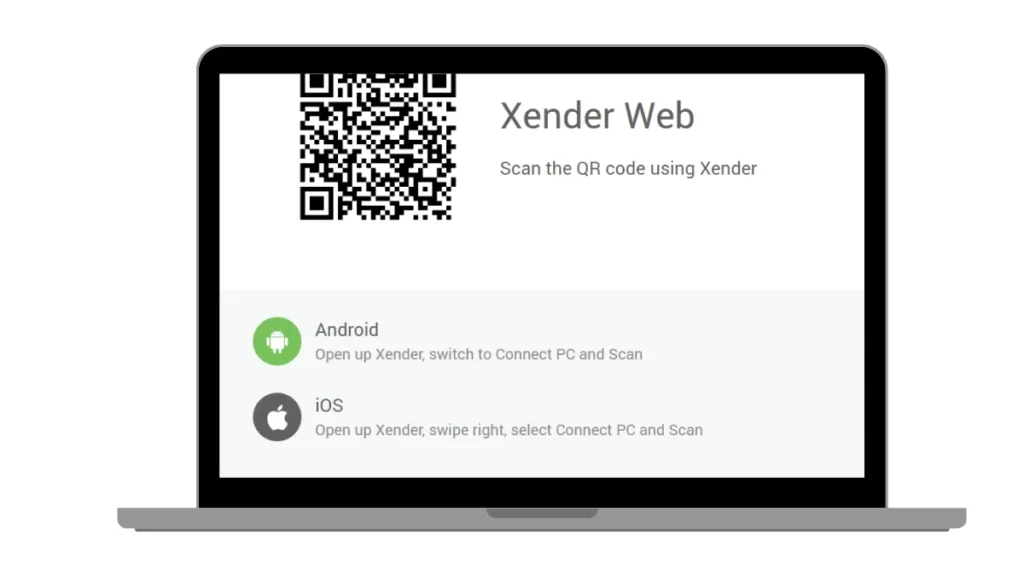
- Open a web browser on your PC or laptop.
- Go to the Xender Web website by Clicking the URL: web.xender.com.
- On your smartphone, open the Xender app.
- Tap on the profile icon or menu options in the Xender app. Look for the option “Connect to PC” or “Connect to Web.”
- Select the option to scan the QR code.
- On the web browser on your PC or laptop, you will see a QR code displayed on the Xender Web page.
- Use your smartphone to scan the QR code by aligning it within the scanning frame on your Xender app.
- Once the QR code is scanned successfully, your Xender app will be connected to Xender Web on your PC or laptop.
- You should now see your Xender app interface mirrored on the web browser, allowing you to manage and transfer files between your smartphone and PC/laptop.
- You can now start transferring files by dragging and dropping them between the Xender Web interface on your PC or laptop and your smartphone.
1.Connect your Android device to Xender Web
To connect your Android Phone and PC, follow these steps:
- Download and install Xender on your Android device if you haven’t already.
- Launch the Xender app on your Android.
- Tap on the profile picture icon at the top left-hand side of the screen.
- Select Connect PC.
- Open any web browser on your PC and visit http://web.xender.com/.
- A bar code will be shown on the web page.
- Scan the barcode on the screen of your PC by Android device .
- Now, you will be connected to Xender Web.
- Now You can transfer files between your Android and PC.
2. Connect your iOS device to Xender Web
To connect your iOS device and PC, follow these steps:
- Download and install Xender from App Store if you haven’t already.
- Launch the Xender app.
- Swipe right.
- Open any web browser on your PC and visit http://web.xender.com/.
- A bar code will be shown, scan it.
- After Scan you will be Conncted to Xender web.
- You are ready to transfer file between your Pc and iOS phone.
