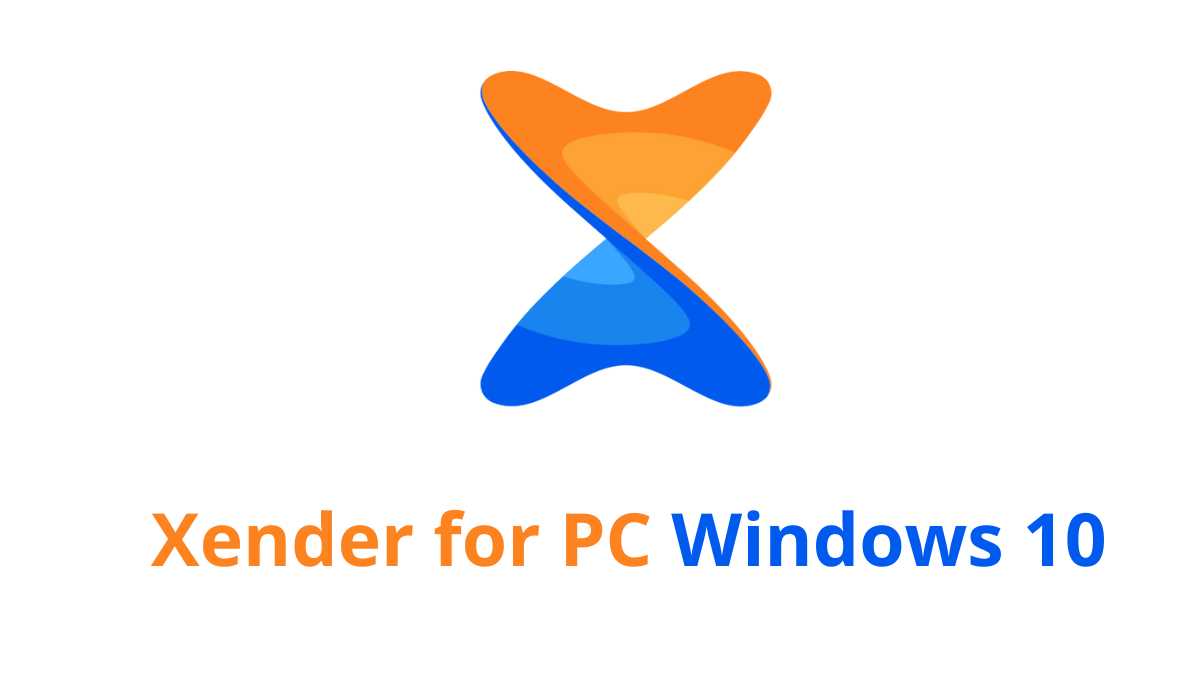If you are searching Xender for PC Windows 10, then here is the guide for you to use the Xender file share app on your Windows 10 Pc. To use Xender on your Windows 10 PC, you have a couple of options. Xender is primarily a mobile file-sharing application, but it also offers a web version that can be accessed from your PC’s web browser. Here’s how you can use Xender on your Windows 10 computer:
Specifications of Xender PC 10
Watch the space below for Xender PC Specifications:
Developer: Xender Team
Release Date: February 15, 2017
Category: File Sharing
Supported Operating Systems: Windows XP/ Windows Vista/ Windows 7/ Windows 8/ Windows 8.1/ Windows 10
Languages: Multiple Languages (22 Different Languages)
License: Freeware
Steps of using Xender for Windows 10
Option 1: Using Xender Web
Using the Xender web version on your Windows 10 pc for file sharing is very easy and simple, follow the steps as below by web version.
Also see: How to connect with Xendder Web?
Xender for pc Windows 10:
- Open a web browser on your Windows 10 PC.
- Visit the Xender Web website by typing “web.xender.com” in the Google search bar and pressing Enter. (Required Internet Connection for use Xender web).
- On your mobile device, open the Xender app (available for both Android and iOS) and tap on the “Connect Phone” option.
- Scan the QR code displayed on the Xender Web page with your phone’s camera.
- Once the QR code is successfully scanned, your phone and PC will be connected, and you can start transferring files between them.
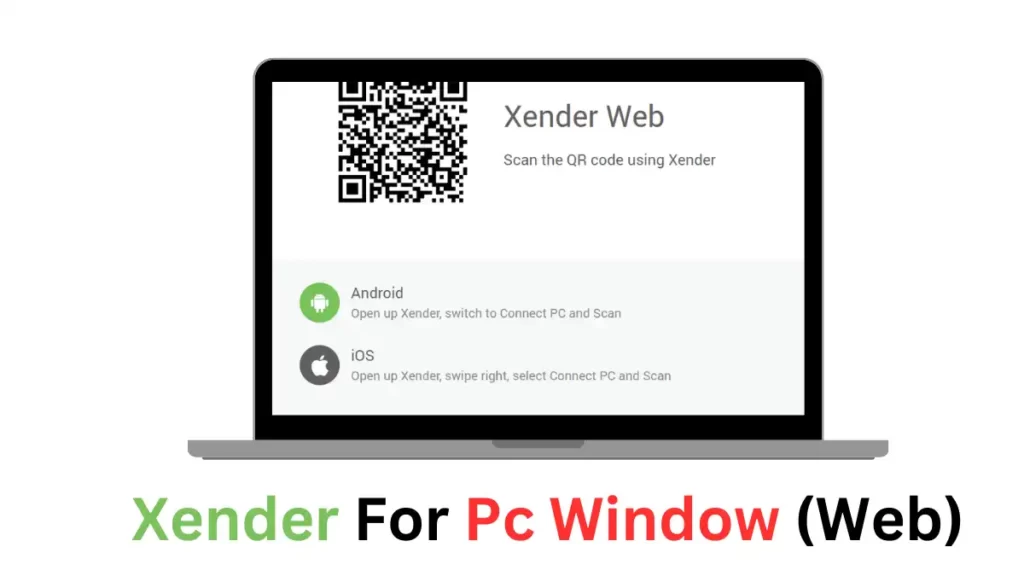
Option 2: Using an Android Emulator
If you prefer to use the Xender mobile app directly on your Windows 10 PC, you can utilize an Android emulator such as BlueStacks or NoxPlayer. Follow these steps:
- Download and install an Android emulator like BlueStacks (https://www.bluestacks.com) or NoxPlayer (https://www.bignox.com) on your Windows 10 PC.
- Launch the Android emulator and complete the initial setup process.
- Open the Google Play Store within the emulator and sign in with your Google account.
- Search for “Xender” or “Download” in the Play Store and select the official Xender app from the search results.
- Click the “Install” button and wait for the app to download and install on the emulator.
- Once the installation process is complete, you can launch Xender from the emulator’s app drawer and start using it to transfer files.
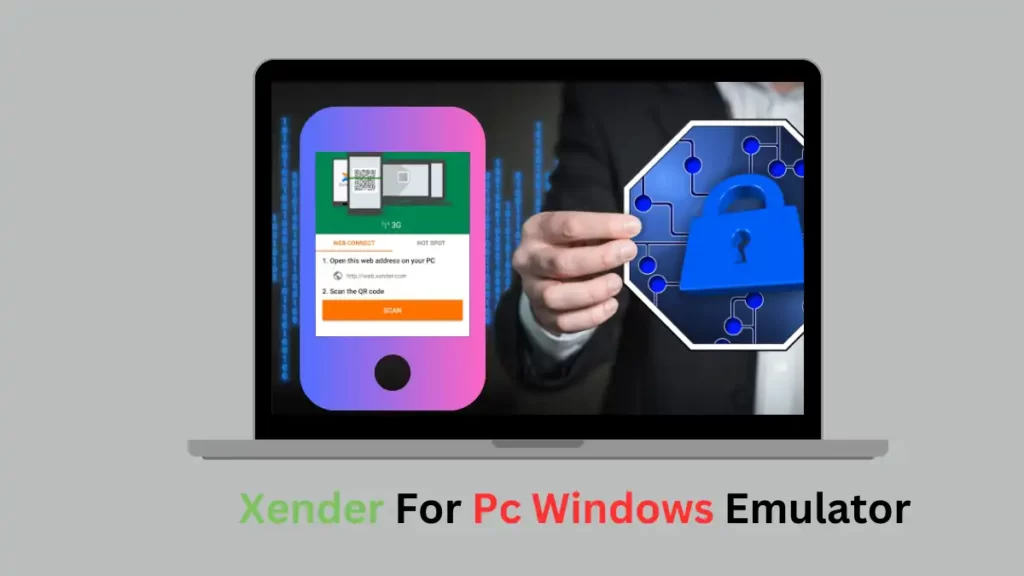
Now you can experience file-sharing with your Windows 10 Pc device. Please note that Xender is mainly designed for mobile devices, and the web version or emulator may not provide the same seamless experience as using it directly on a smartphone, tablet, Or iPhone.
Key Details of Xender for Windows 10
- Transfer and share files in an instant with only a few taps.
- Xender App did not require an internet connection for file transfer.
- It’s free to use on any device.
- Xender can transfer files from mobile to Pc or Pc to mobile.
- Xender allows to cross-device file transfer option.
- In a group, files can be transferred at a time.