In technology advancement file sharing from one device to another has become simple and easy. In this comprehensive guide, you can learn, how to connect Xender Web to Android devices and transfer files from PC to mobile devices or vice versa. It’s called Xender Web, This process is a super convenient way to transfer files between your PC and mobile devices with a wireless connection.
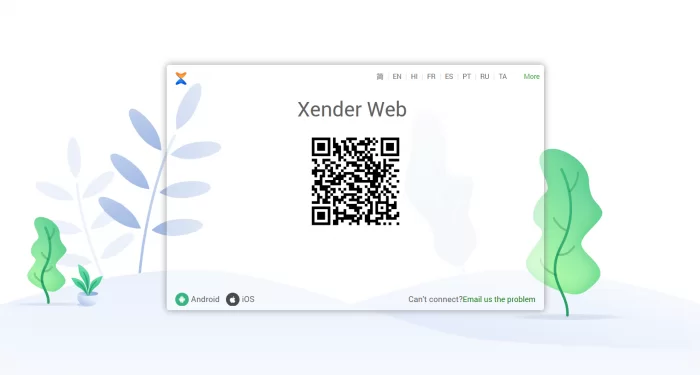
The best part is, that you don’t need to install any additional apps or go through any complicated setup process. With Xender Web, you can Easily transfer files online and enjoy the convenience of accessing your files from both your PC and mobile devices. It’s simple, hassle-free, and makes file sharing conventional.
To transfer files in Xender Web, You need to connect your PC with a working internet connection and you will be able to make the transfer between your devices using the Wi-Fi connection.
How To Access Xender Web?
Xender web connects via an internet connection by scanning the QR code shown on the web page. To access the QR code and get a file transfer done, follow a couple of steps and make a happy transfer.
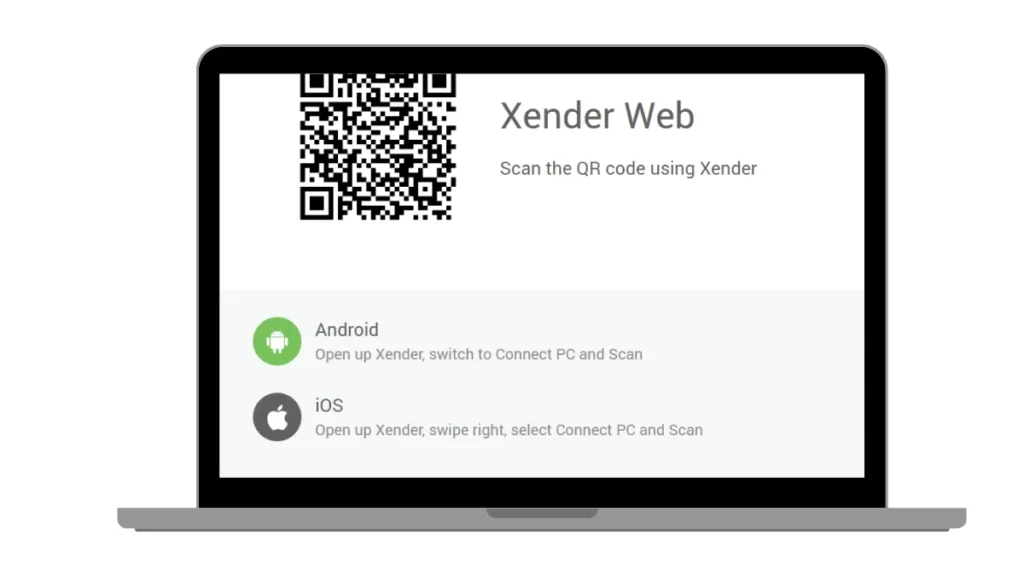
How To Connect Mobile Device to Xender Web
To connect with Xender Web, which allows you to use Xender on your PC or laptop through a web browser, follow these easy steps:
With PC:
- First, open any web browser on your PC or laptop.
- Second, Visit the Xender Web page by Clicking the URL: web.xender.com.
- Third, On the web page on your PC or laptop, you will see a “QR code” displayed.
With Mobile:
- On your smartphone, open the Xender app.
- Find the “Connect To Web” option on the profile icon or menu.
- Select the option to scan the QR code.
- Use your smartphone to scan the QR code by aligning it within the scanning frame.
- Once the QR code is scanned successfully, your Xender app will be connected to Xender Web on your PC or laptop.
Now you can see the Xender app interface mirrored on the web browser, allowing you to manage and transfer files between your smartphone and PC/laptop. To start transferring files drag and drop them between the Xender Web interface on your PC or laptop.