Fix Xender Crashing Problem (Solved), The Xender app has become an indispensable tool for file sharing across devices. With its user-friendly interface and fast file transfer speeds, Xender has gained high popularity among smartphone users worldwide. However, like any software, Xender is not exempt from issues, and one of the most common problems users face, is the Xender crashing problem. In this article, we will let you know the causes behind Xender crashes and provide practical solutions to help you resolve this issue.
Rearson for Xender crashing and how to fix it
Causes of Xender Crashing
1. Outdated version of Xender: If you are using an outdated version of Xender can lead to compatibility issues with your device’s operating system or conflicts with other apps. Outdated software often lacks the necessary bug fixes and improvements, making it more chances to crash.
2. Insufficient device storage: Running out of storage space on your device can lead to the smooth operation of Xender. When there is Insufficient storage available, it can impact the app’s performance and cause it to crash unexpectedly.
3. Conflicting apps or software: Certain apps or software on your device may conflict with Xender, resulting in crashes. This can occur when two applications attempt to access the same system resources simultaneously, leading to slow performance and crashes.
4. Unstable network connection: Xender heavily relies on a stable network connection to transfer files between devices. If your network connection is weak or fluctuating, it can disrupt the file-sharing process and potentially trigger crashes.
5. Corrupted Xender files: In rare cases, specific files within the Xender app may become corrupted, resulting in instability and crashes. These corrupted files can arise due to various factors, including software glitches, incomplete installations, or even malware infections.
5 Possible solution to Fix Xender Crashing Problem
1. Update the App to the latest version
.Update Xender to the latest version to Fix Xender Crashing Problem, Keeping your apps up to date is critical for performance and security. Developers often release updates that address bugs and compatibility issues, including those that may cause Xender to crash.
How to update Xender on Android:
- Visit to “download” Page by clicking here.
- Download the latest version of the “Xender Apk” file.
- Open the downloaded file and click to “install“.
Link: Downoad Xender apk
How to update Xender on iOS:
- Open the App Store on your iOS device.
- Tap on your profile picture in the top-right corner.
- Scroll down to the “Available Updates” section.
- If Xender appears in the list, tap the “Update” button next to it.
2. Free up device storage by clearing Cache files
If insufficient storage space is available, to ensure the smooth functioning of Xender, it is essential to have enough available storage space on your device. Clearing unnecessary files and cache can help you fix the crashes caused by insufficient storage. il will Fix Xender Crashing Problem.
Clearing Cache file:
- Go to your device’s settings,
- Go to Apps & Notification > Apps > Xender > Storage.
- Now tap on the “Clear Cache” option.
- After you clear the Cache, open Xender again and use it.
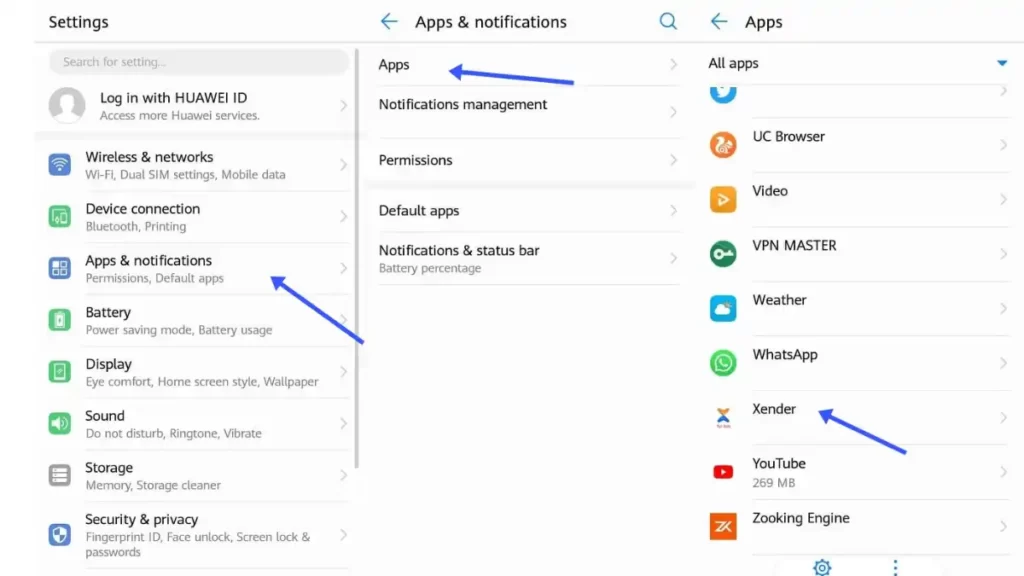
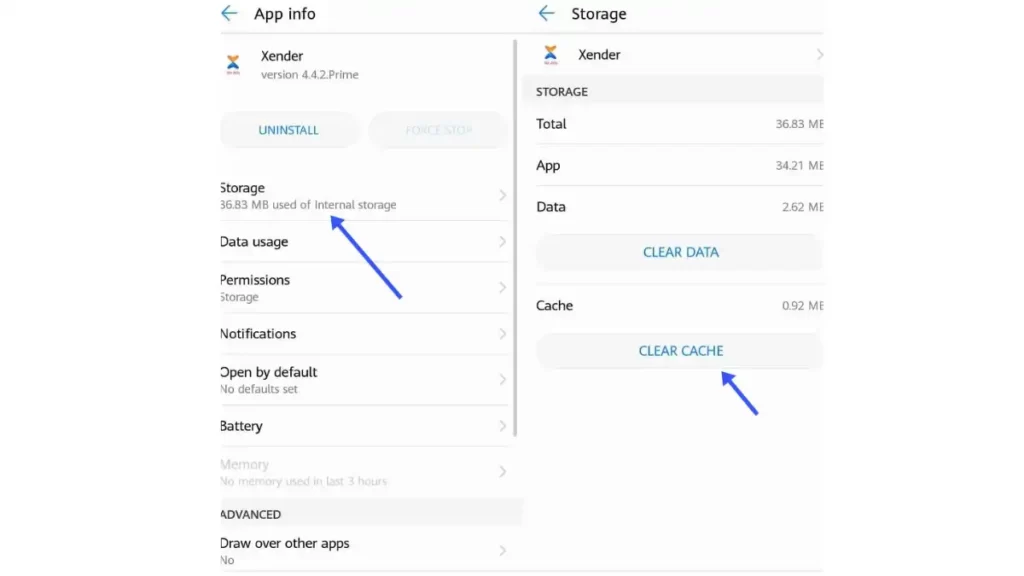
Removing unused apps or media files:
- Open the Settings app on your device.
- Navigate to “Apps” or “Applications.”
- Select the apps you no longer need and tap on the “Uninstall” app.
- Review your media files, such as photos and videos, and delete any unnecessary ones.
3. Identify and resolve conflicting apps
When two or more apps on your device conflict with each other, it can result in instability and crashes. Identifying and removing conflicting apps can help Fix Xender Crashing Problem.
Identifying and Uninstalling recently installed apps:
- Open the Settings app on your device.
- Go to the “Apps” or “Applications” option.
- Tap on the “Sort” or “Filter” options and choose “Installed Date.”
- Check for recently installed apps that might be causing conflicts.
- Select the conflicting app from the list.
- Tap on the “Uninstall” app.
- Restart your device to ensure the changes take effect.
4. Improve network connection
A stable network connection is critical for uninterrupted file sharing using Xender. Network problems, such as weak signals or intermittent connectivity, can contribute to crashes.
Reset Network connection setting:
- Open the Settings app on your device.
- Navigate to “System” or “General Management.”
- Select “Reset” or “Reset Network Settings.”
- Confirm the action and enter any necessary passwords.
5. Fixing corrupted Xender files
Corrupted files within the Xender app can cause crashes and instability. Look out for signs such as frequent crashes, error messages, or files failing to transfer.
Reinstalling Xender app:
- Uninstall Xender from your device.
- Download the Xender Apk file.
- “Open” Xender apk and “reinstall” the app.
Link: Downoad Xender apk
Conclusion
Xender is an excellent tool for hassle-free file sharing, but sometimes the Xender crashing problem can be frustrating. By following the troubleshooting steps in this article, you can fix Xender Crashing Problem and enjoy uninterrupted file transfers.

